BCOE&M 2.8.0: Customize Competition Information
Hosted installations come pre-packaged with innocuous text and pre-defined site preferences, dates, etc. Once your hosted installation is live, Admins should customize their installations to their competition.
Detailed here are all the BCOE&M features available for customization.
Define Preferences
From the Administration Dashboard, expand the Preferences header. There are two options: Website and Competition Organization.
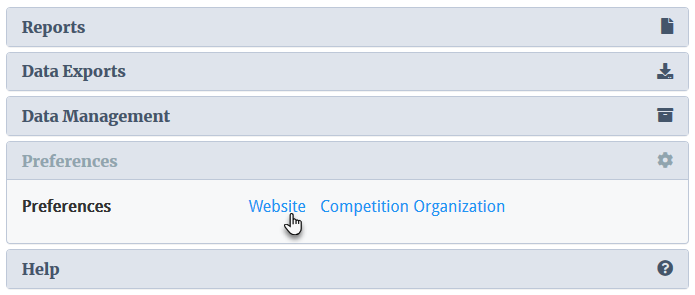
Website Preferences
This set of options are global preferences that apply to the site overall.
Here, Admins can customize several items, including how winners are distributed, best brewer/best club display, style set, language, time zone, currency, etc.

More information is available for many of the preferences listed by selecting the blue info button below an option.
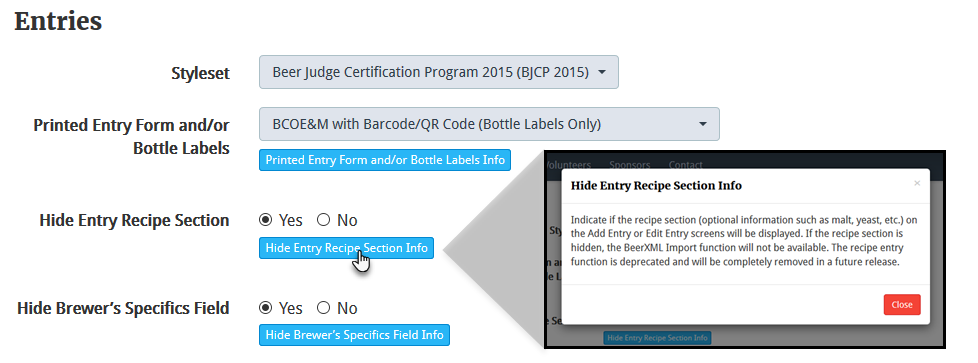
Competition Organization Preferences
This set of options pertain specifically to competition judging and associated methodologies.
Here, Admins specify whether the competition will use traditional or queued judging, number of bottles required for entry, judge and steward sign-up limits, entries per flight, rounds per judging session, etc.
As with Website Preferences, more information is available for many listed by selecting the blue info button below an option.
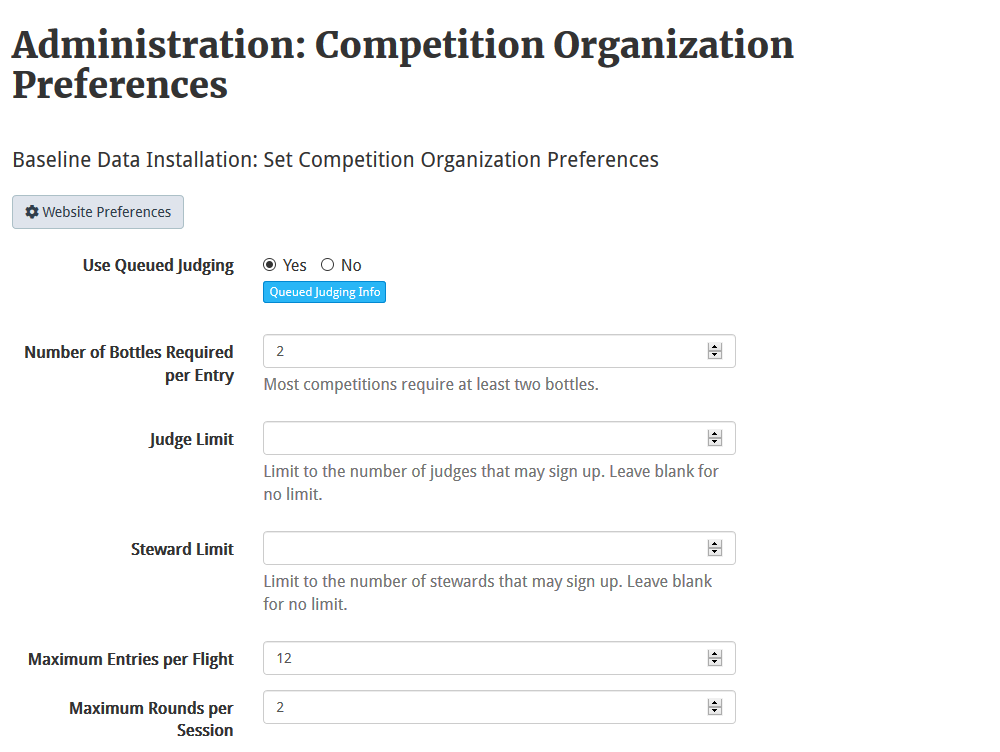
For competitions that opt to use Electronic Scoresheets (review the setup directions here), Admins designate the window of time that judging will take places as well as the maximum difference a judge team’s consensus scores can be from one another.

Competition Preparation
After preferences have been defined, Admins should move on to customizing their competition’s information, contacts, styles accepted, judging sessions, and sponsors. All of the functions detailed below are available under the Competition Preparation heading on the Admin Dashboard or the Admin slide-out menu.

Competition Info
Choose Edit Competition Info under the Competition Preparation heading.
Here, Admins customize information associated with their particular competition, including the name, BJCP Competition ID, host name, competition logo, overall rules, entry acceptance rules, entry fee, discounts, etc.

Admins should also define the window of time the competition will be open for entries, when drop-off/shipping locations will accept those entries, when entrants can register their accounts, and when judges or stewards can register their accounts.

Contacts
Choose Manage Contacts under the Competition Preparation heading.
Admins can define one or more individuals that users can reach out to via their installation’s Contact page (if enabled) via the Manage Contacts or Add Contacts links.


Custom Categories
Choose Manage Custom Categories under the Competition Preparation heading.
Custom Categories are generally used for unique “Best of” classifications: Pro-Am opportunities, Best Name, Stewards’ Choice, etc.
When defining a Custom Category, Admins have the option to define the number of winning places the category will accept as well as the category’s display order.

Some competitions combine a Custom Category with a Custom Style (see below) to feature, essentially, a mini competition within their overall competition.
Drop-Off Locations
Choose Manage Drop-Off Locations under the Competition Preparation heading.
If their competition is accepting entries at one or more local drop-off locations, Admins can define the name, address, phone number, and website of each.
Judging Sessions
Choose Manage Judging Sessions under the Competition Preparation heading.
Judging Sessions in BCOE&M are in keeping with the BJCP’s Definition of a session as "...an uninterrupted time period when at least one panel of judges sits to judge one or more flights of entries." A single judging session may consist of one or more flights and one or more rounds.
As such, it is highly suggested that Admins set up their sessions following that guideline.
Judging for a given competition can happen over a period of time, on different days in differing physical locations. A single physical location can have one or more sessions.
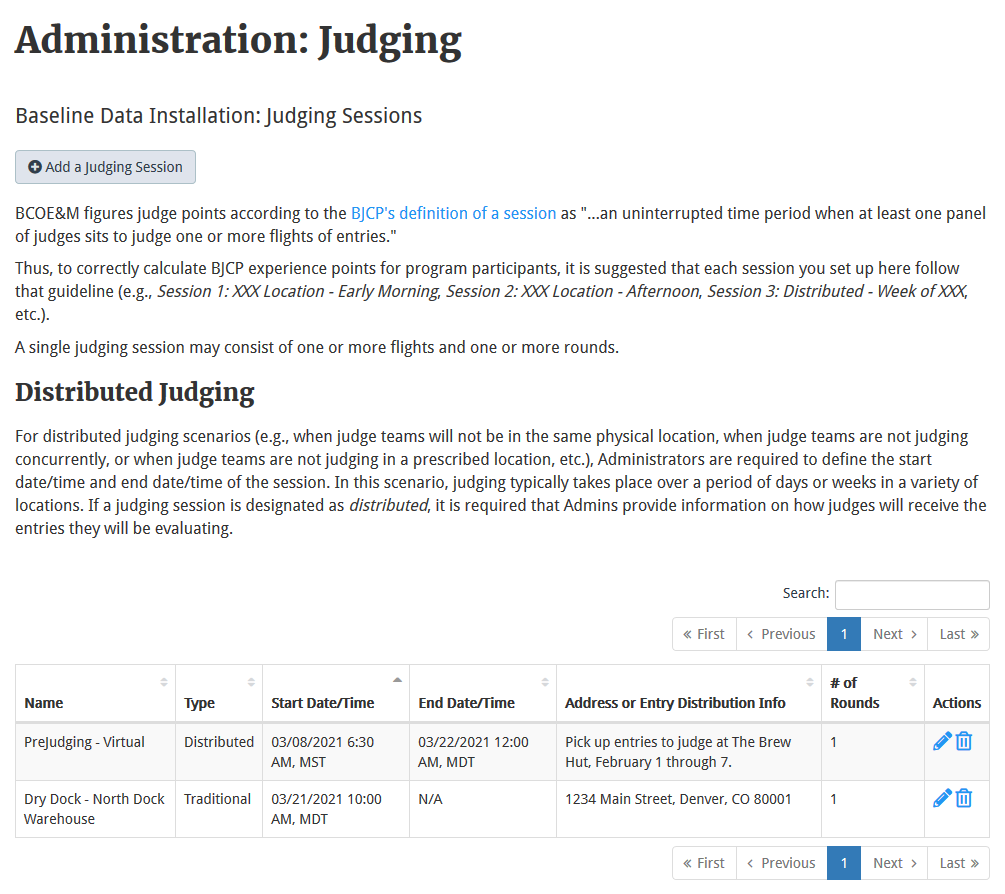
When defining a judging session, Admins choose the type of session it will be: Traditional or Distributed.
- A Traditional session typically takes place on a single day at a single physical location, typically collectively.
- A Distributed session is one that takes place over a period of days or weeks (a start date and end date must be defined), often in disparate locations. This type of session lends itself perfectly to virtual judging or ad-hoc judging where judge teams evaluate entries at their convenience during the judging window.
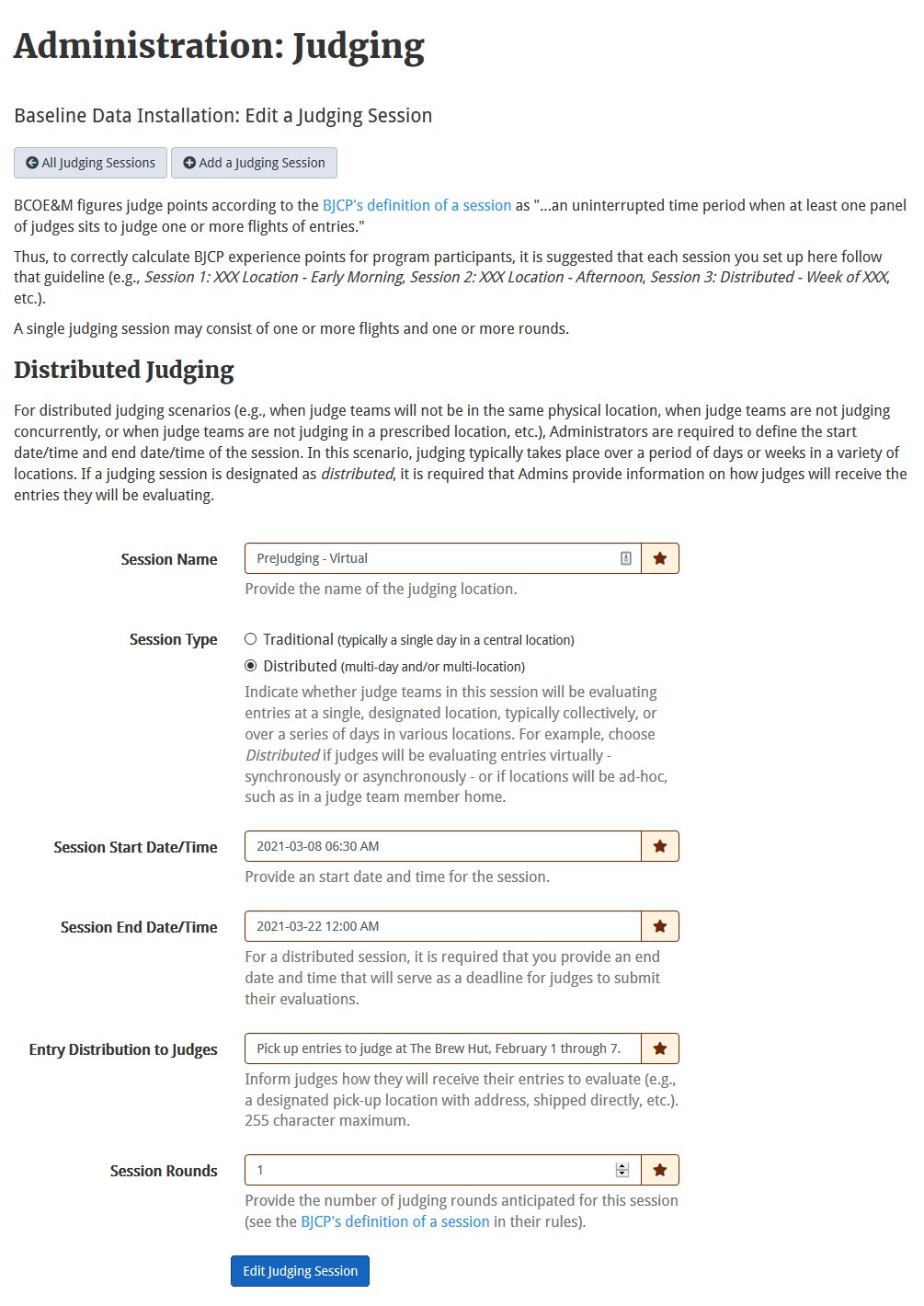
Sponsors
Choose Manage Sponsors under the Competition Preparation heading.
Sponsors of a competition are featured prominently on any BCOE&M installation. Prior to results being published, a competition’s list of sponsors and associated logos are on the home page and on their own page accessed via the main navigation.
To add one or more sponsors, Admins should first upload any associated logos prior to adding the associated information to the list. This way, the logo can be associated with each sponsor. If no logo is associated, a default image will be shown on the Sponsors page.
When adding a sponsor, Admins have the option to provide a website and a short description. Display of any sponsor on the Sponsors page can be toggled off or on at any time. This is useful if a competition keeps a running list of sponsors from competition instance to competition instance.
Site-wide sponsor and associated logo display are enabled or disabled via Site Preferences.
Styles Accepted
Choose Manage Styles Accepted under the Competition Preparation heading.
When defining Preferences, Admins choose an overall style set that the competition will use to classify individual entries. Currently available style sets are: BJCP 2015, BJCP 2021, Brewers Association (BA), and Australian Amateur Brewing Championship (AABC).
All the style set’s sub-styles are enabled by default. Via the Manage Styles Accepted screen, Admins should un-check those that will not be accepted by the competition.
Custom styles can also be defined by selecting the Add Style Accepted link. Admins can specify a style type (see below) as well as provide required and optional info for each custom style they define.
Style Types
Choose Manage Style Types under the Competition Preparation heading.
BCOE&M ships with eight pre-defined style types: beer, mead, cider, kombucha, pulque, rice wine, spirits, and wine. Most styles will fit into one of these style types.
Style Types are typically associated with Best of Show awards. If a competition awards a Best of Show entry for any style type, Admins should both enable Best of Show for that style type and the associated method of awards (1st place only, 1st and 2nd places, 1st, 2nd, and 3rd places, etc.).
Further, Admins can define a custom style type unique to their competition if they wish to have a BOS award for that style type. For example, some competitions also accept homemade sodas, hard seltzers, etc.